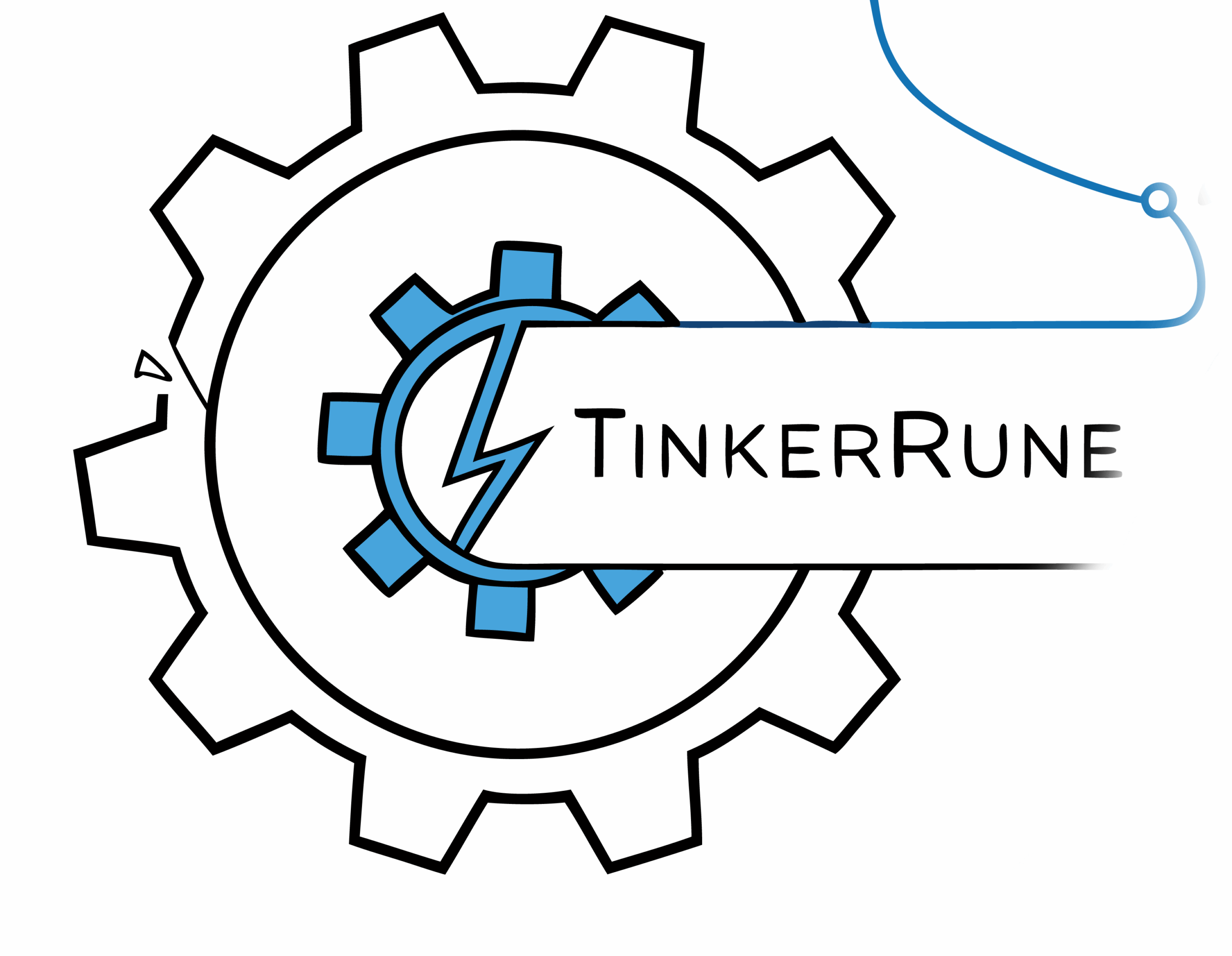Editing a Shopify theme allows you to customize the look and feel of your store, align your brand, and improve user experience. Whether you’re making minor CSS tweaks or implementing full layout changes, Shopify provides tools for both beginners and advanced users.
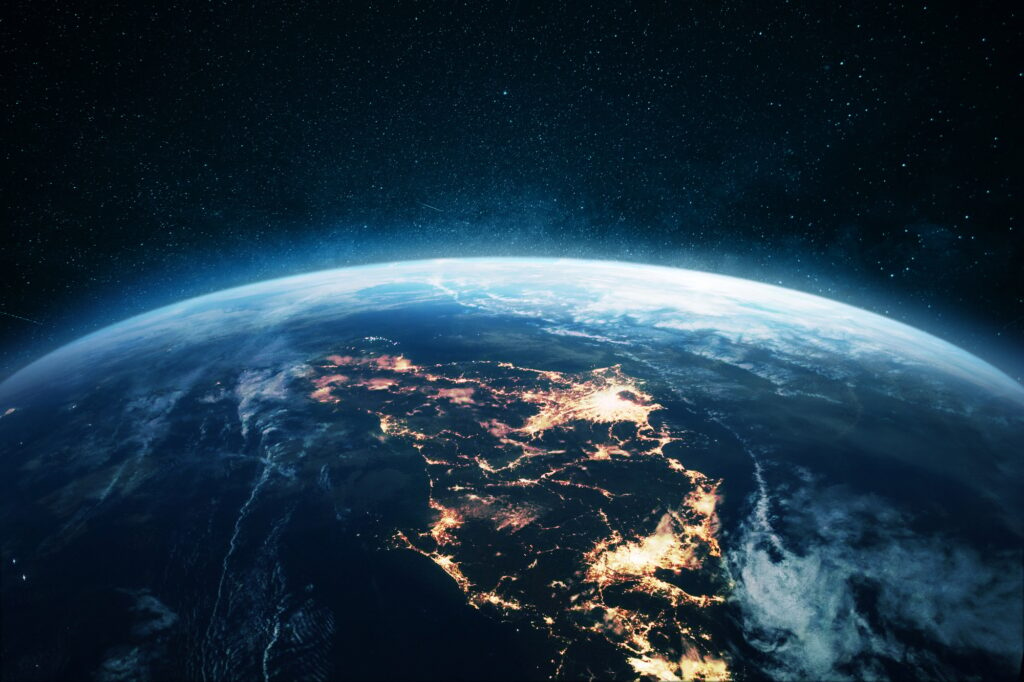
Step 1: Access Your Theme Editor
From your Shopify admin, go to Online Store → Themes and click Customize on your active theme. This launches Shopify’s visual theme editor, where you can rearrange sections, change content, and adjust settings like colors, fonts, and images.
Step 2: Edit Theme Code
For more advanced changes, click Actions → Edit code under the theme menu. This opens the theme’s file structure, which includes Liquid templates, CSS/SCSS files, and JavaScript. You can edit files like theme.liquid, product.liquid, or section-header.liquid to implement layout or logic changes.

Step 3: Use the Shopify CLI (for Developers)
If you’re a developer working with custom themes, Shopify CLI lets you pull down and push code from your local environment. It provides version control and makes it easier to test changes before publishing.
Tips for Safe Editing
Always duplicate your theme before making changes—go to Actions → Duplicate. For tracking changes or collaborating, consider integrating with GitHub or using the Shopify GitHub integration.

Apps for No-Code Edits
If you’re not technical, apps like Shogun, PageFly, or LayoutHub provide drag-and-drop editing capabilities without needing to touch code. These tools offer flexibility while preserving theme performance.
Conclusion
Whether you’re customizing visuals or extending functionality, Shopify gives you full control over your theme. With the right mix of design tools and best practices, editing your Shopify theme becomes a powerful way to differentiate your brand and boost conversions.